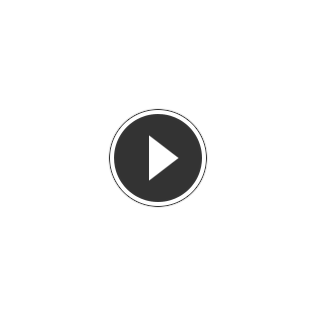Key Features
- Powerful compact microphone system with built-in volume control
- Versatile USB-C connectivity for plug-and-go convenience
- Ideal for vocal recordings, voiceover work, podcasts, livestreaming and more
- Direct headphone monitoring for real-time audio playback
- Intuitive user controls for easy use in any setting
The Austrian Audio MiCreator Studio is a powerful compact microphone designed for capturing vocal recordings, voiceover work and livestreaming. This versatile studio-grade microphone combines the top-notch audio quality of a condenser mic with the convenience of a simple audio interface. With its intuitive user controls and direct headphone monitoring, you can easily capture your musical ideas, engage in voiceover work, or participate in online video conferencing.
Product Ref: 280983
Full Description
View Full DescriptionReal-time monitoring with adjustable headphone output
With the MiCreator Studio, you have two options for connecting your headphones. The primary headphone output is located in the "out" jack on the back of the device. If you require a second pair of headphones, you can connect them to the "in/out" jack. Both headphone sockets provide an identical signal, and they share the volume and monitor control on the front panel. It is recommended to use two headphones of the same type or at least similar impedance, such as 25 ohms like the Austrian Audio Hi-X15.
You can easily adjust the volume of the signal on the headphone output using the front jog wheel. Simply press the jog wheel to bring the LED bar into green mode, and then turning the jog wheel clockwise or counterclockwise will increase or reduce the volume respectively. When the volume is completely reduced, the LED bar will flash, indicating that the headphone output is muted.
To set the monitoring volume of the microphone signal in the headphones, you can use the jog wheel in conjunction with the LED bar. When you press the jog wheel, the LED bar will switch to red mode. Here, an LED dot symbolizes the monitoring balance, which can be adjusted by turning the jog wheel. If the LED dot is moved all the way to the left, the microphone signal will be played back at maximum volume through the headphone output. This feature is especially useful during vocal recordings, as it allows you to hear yourself clearly.
Adjustable onboard gain control
The MiCreator Studio is equipped with a three-way switch on the front panel for microphone gain control. When the switch is in the lowest "mute" position, indicated by a red marking, the microphone is muted on the input side. This hardware mute function ensures that no microphone signal is transmitted to the headphones or any end device via the USB-C® connection, regardless of any mute functions in conference software. However, please note that this mute only applies to the signal from the internal microphone capsule. Anything connected to the "in/out" jack will not be muted.
Two-way switch for instant gain adjustment
The back of the MiCreator Studio features a two-way switch that adjusts the input gain for devices connected to the "in/out" socket. If you are using the included instrument cable, it is recommended to set the switch to "low" for electroacoustic instruments like keyboards or guitars with active pickups that may generate high levels. The input gain of the MiCreator Studio is designed to ensure a good recording level with enough headroom to avoid distortion. However, if you require more gain, such as for conferencing software, the MiCreator Studio can provide up to 15 dB of additional analog gain. It's worth noting that this gain only affects the signal transmission via the USB-C® connection for both input channels.
Customise the look with changeable cover plates
The MiCreator Studio comes with interchangeable cover plates, including a red variant. To change the cover plate, simply insert your finger into the small recess below the cover plate, located on the MiCreator Studio, and easily remove it. The new cover plate can then be snapped in place, thanks to the 4 magnets in the MiCreator Studio. Additionally, separate white and black cover plate variants, without printing, are available for purchase, allowing you to personalize the MiCreator Studio with your own design.
Powering and transportation
When transporting the MiCreator Studio, it is important to remove any attached cables. Although the included cloth bag provides some protection against minor scratches, it is recommended to use a padded carrying case for optimal protection. If you are transporting the MiCreator Studio alongside the MiCreator Satellite, you can consider purchasing the MCSC Carry Case separately. The MiCreator Studio does not have an on/off switch; instead, it starts automatically as soon as it is powered by the USB-C® socket with a 5V, 250mA power supply. When starting up, a brief red light animation is visible on the LED bar before switching to volume mode indicated by a green LED.
Flexible mounting options
Designed for use on a table or microphone stand, the MiCreator Studio features a 3/8" thread for mounting on a standard microphone stand located on the underside. For stands with a 5/8" thread, the MCTA thread adapter is included. Additionally, rubber feet on the underside of the MiCreator Studio ensure secure placement on flat surfaces, while the suspended capsule provides excellent isolation from structure-borne noise, allowing for handheld microphone use.
To ensure optimal recording results, always align the tilting capsule head with the sound source to be recorded, with the capsule's speaking direction straight at the grille. It's worth noting that the microphone's cardioid polar pattern maximally suppresses sound coming from the back of the microphone, the side with the connectors. The capsule head also includes an internal pop shield, and an optional pop filter, such as the Austrian Audio OCP8, can be purchased if additional protection.
Features
- Robust desktop condenser microphone with rich sound quality
- Interchangeable faceplate to suit your own style
- Can be expanded with the Satellite or Y-Lav MiCreator microphones for stereo recording and more
- USB-C connectivity provides quick signal transference for optimised performance
- Experience Austrian Audio’s powerful sound reproduction technology
- Max SPL: 130 dB SPL to record even very loud sources without distortion
- FlexTilt mechanic that allows easy positioning of the mic head for optimal recording
- Full metal housing that provides long-lasting durability and protection
- Built-in headphone jack for real-time monitoring of recordings
- Exchangeable and customisable face plates for an individual and personalized look
Specifications
- Digital Resolution: Max 48kHz/24-Bit
- Digital Connector: USB-C – USB Audio Class 1.0/2.0 compliant
- Directional Characteristic: Cardioid
- Frequency Range: 20 Hz – 20 kHz
- Sensitivity: -35dBFS/Pa (low gain)/-15dBFS(high gain)
- Hardware Gain Switch: 0dB (low)/20dB (high)
- Equivalent Noise Level: 22 dB SPL (A) (high gain)
- Max SPL: 130 dB SPL (low gain)
- Output Power: 45mW (32Ohm Load)
- Dynamic Range: 89 dB(A)
- In/Output TRRS: For instrument cable, 2nd headphone or MiCreator Satellite or Y-Lav
- Dimensions: 155 x 60 x 37 mm
- Weight: 370g
- Product Code: AUA0057
| Reviews of our service
View all